How to reduce the budget on a boosted post in Facebook
If you boost a post in Facebook, it's easy to add extra budget to the boosted post, but there is no obvious way to reduce the budget on that post. This lesson provides a quick and simple solution.
Setting the budget for boosting a post on Facebook
When you first boost a post, you are able to set the budget for that post, as shown in this example: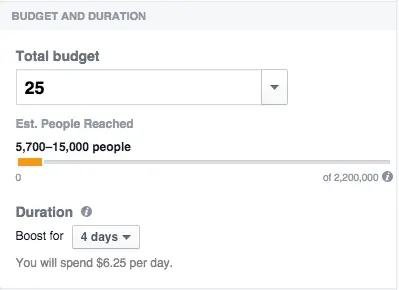
As you can see, this post has been set up to run for 4 days with a total budget of $25, meaning that you'll spend $6.25 per day boosting this post.
Increasing the budget on a post that's already been boosted
It is easy to add extra budget to a post that has already been posted by following these steps:
- Click the button on the post you want to edit (the button is on the right and shows the remaining budget in the boost):

- Next, you can review the existing budget and add extra budget if you want. The picture below is taken from the right side of the Boost Post window:
- From here, you can simply enter the amount you want to increase the budget by, and click Add Budget. Note that if you don't have enough money in your account, Facebook will take an extra payment from the payment method you shown.
Decreasing the budget on a boosted post
If this is your first time changing the budget on a post, it's easy to accidentally add extra budget when you intended to reduce it using the method above. However, it could just be that you have allocated budget to boosting a particular post that you now want to reallocate to another post or posts.
For some reason, there is no obvious method for reducing the budget on a post after it has been boosted. The answer is simple, although it's not a good way to do it.
- First, click the button on the post as shown earlier.

- Then, when the boost window appears, click the gear icon in the bottom-left corner of the window as shown here:
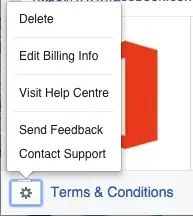
- Next ... click Delete Boost. This wil remove the boost on the post and free up the budget for you to spend it on other things. Unfortunately, it will also remove the targeting and results from the boost, as shown here:
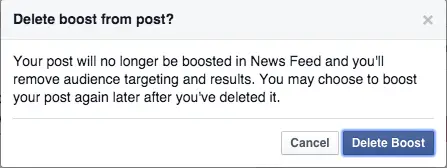
- Finally, you can create a new boost on the post and set the lower budget that you want for this post before continuing to boost one or more other posts with some of the budget you saved on the first post.
Summary
Reducing the boost on a post in Facebook is something you may want to do if you want to reallocate some of the budget to another post. Unfortunately, as we saw here, the only way to achieve this is to delete the boost on the post and then create a new boost on that post at a lower budget.
Join our mailing list
Our Comment Policy.
We welcome your comments and questions about this lesson. We don't welcome spam. Our readers get a lot of value out of the comments and answers on our lessons and spam hurts that experience. Our spam filter is pretty good at stopping bots from posting spam, and our admins are quick to delete spam that does get through. We know that bots don't read messages like this, but there are people out there who manually post spam. I repeat - we delete all spam, and if we see repeated posts from a given IP address, we'll block the IP address. So don't waste your time, or ours. One other point to note - if you post a link in your comment, it will automatically be deleted.

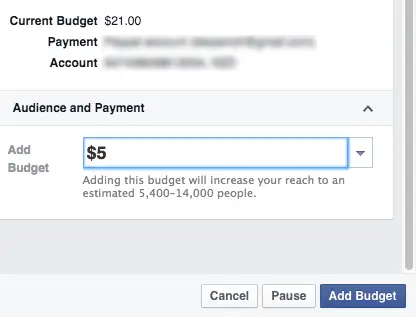
Accidentently boosted post I can not afford. I am so grateful for Facebook and the way our small businesses is growing. Want to decrease the boost page, wanted to spend R 10 or R 100. Unfortunately I boosted for A R 1390. Please help me decrease post or to spread it until end of the year. Please advise