Get scheduled email reports from the new Google Analytics
Google Analytics allows you to email reports from your account. This enables you to share reports with people who don't have access to your Google Analytics account, including people who are only interested in specific reports from Google Analytics. You can control which format the reports are sent in, and the frequency with which they are emailed. This lesson shows you how to set up email reports from Google Analytics, as well as pointing out a couple of things you should be aware of when setting them up.
This lesson covers how to set up email reports in the new Google Analytics. In May 2012, Google announced that it was sunsetting the email reporting in the previous version of Google Analytics in June 2012, and that there was no way to migrate your old email reports to the new Google Analytics. If you have been relying on the old version of Google Analytics to manage your email reporting you will need to recreate your reports in the new Google Analytics before the old versions are retired in June 2012.
Setting up a new email report in Google Analytics.
There are two steps to setting up an email report in Google Analytics:
- Identify the report you want to sent (including custom reports)
- Set up and schedule the email report.
Identifying the report you want to send is simply a matter of navigating to the specific report you want and clicking the Email Reports button: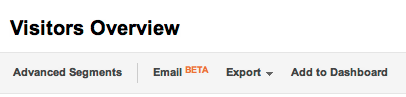
If you don't see this button, that means that you aren't viewing a report that can be emailed.
Once you click the button, you will see a dialog box like the one below:
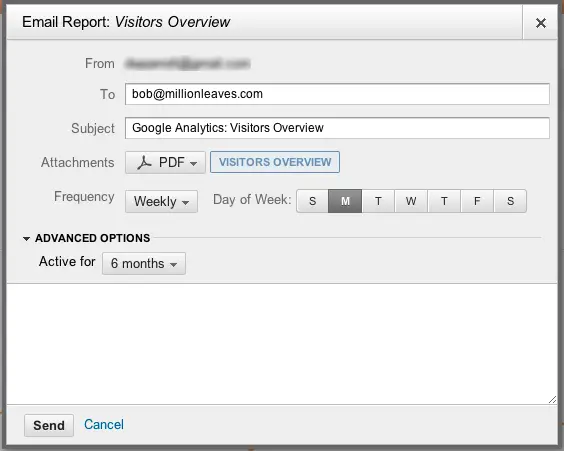
For the most part, the functionality available is the same as in the previous version of Google Analytics. New features include:
- You can use the same interface for a one-off email as you can a scheduled report.
- You can choose which day of the week your scheduled report (for weekly reports) or which day of the month (for monthly reports) will be sent.
- You have more options available when setting the frequency of your email (this will also set the time range covered by the report).
- You can set a time limit for how long scheduled reports will continue to be sent.
Managing, Extending and Cancelling Scheduled Email Reports
Once you have set up a scheduled report, you can edit the schedule by following these steps:
- Click the Admin link in the profile you want to manage the email for.
- On the Admin screen, the default view will show the Assets tab with the option for Scheduled Emails.
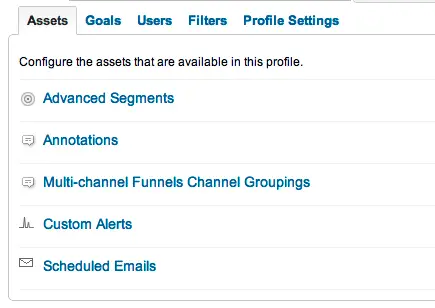
- You will then see a list of scheduled reports that shows:
- Frequency
- Which report is being sent
- Recipients
- Start Date
- End Date
- You will also see an Actions button which will let you Delete or Extend the report. Because Google Analytics now only lets you schedule emails for a fixed amount of time, you will need to manually extend your reports periodically to ensure they keep being sent.
Migration of scheduled email reports from the old version of Google Analytics
Be aware that you CANNOT migrate the scheduled email reports that you have created in the old version of Google Analytics over to the new version of Google Analytics. Around the middle of May 2012, Google started sending emails to Google Analytics administrators with the title "Action required: Your Google Analytics reports will stop being mailed soon", advising them that reports from the old version of Google Analytics would stop emailing in June. At the same time, recipients of email reports from the old version started receiving emails saying "Contact your Google Analytics Account Administrator to set up your scheduled email reports in the new version of Google Analytics. The reports you are currently receiving will be sunset in mid-2012".
Join our mailing list
Our Comment Policy.
We welcome your comments and questions about this lesson. We don't welcome spam. Our readers get a lot of value out of the comments and answers on our lessons and spam hurts that experience. Our spam filter is pretty good at stopping bots from posting spam, and our admins are quick to delete spam that does get through. We know that bots don't read messages like this, but there are people out there who manually post spam. I repeat - we delete all spam, and if we see repeated posts from a given IP address, we'll block the IP address. So don't waste your time, or ours. One other point to note - if you post a link in your comment, it will automatically be deleted.
Comments on this lesson
Old email reports...where are they?
I am struggling to find the reports I set up in the old version. They still get emailed out, but I can't find them to change the frequency/to address, or delete them. I went to Admin -> Scheduled Email Reports, but only see one that I set up in the new version. Any ideas?
You can't access old email reports in the new Google Analytics
This is a classic example of "if you can't fix it, feature it" on Google's part.
According to this article on the Google Analytics blog, "part of the transition to the new emailing system is an opportunity to "reset" your scheduled emails". That's doublespeak for "your old email reports aren't there, you'll have to recreate them in the new Google Analytics". Later they hammer home the point by saying "We will provide ample notice before scheduled emails from the old Google Analytics are sunset later this year".
http://analytics.blogspot.co.nz/2012/04/share-reports-by-email-and-expor...
Aha!
Makes sense, I guess...thank you!

The new version of Google Analytics has just added automatic emailing for reports - both PDF and CSV - back in again. There' a How To guide here:
http://google-guide.blogspot.co.uk/2012/03/automatically-email-google-an...