Select all the blank cells within a range of cells
If you have a range of cells, of which some contain values and some are blank, and you want to select just the blank cells, there is a quick way to select those blank cells that doesn't involve manually clicking on every one.
To do this, follow these steps:
- Select the range of cells in your spreadsheet from which you want to select only the blank cells.
- Press F5 on the keyboard. Note that this step works for any version of Excel on Windows or on a Mac with a full keyboard. If you have a Mac with function buttons, press FN+F5.
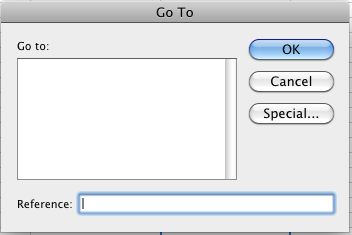
- Then click the Special... button
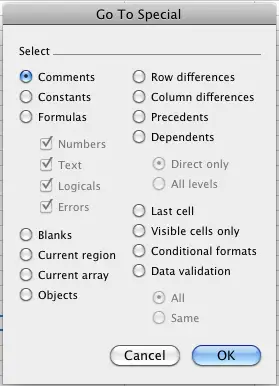
- Select the option for Blanks
- Click OK
Once you click OK, you'll find that only the blank cells in the range have been selected.
The main reason you might want to do this is to enter a value or formula into only the blank cells in a range. To find out how you can do this, see the lesson on how to Quickly enter a formula in multiple cells.
Join our mailing list
Our Comment Policy.
We welcome your comments and questions about this lesson. We don't welcome spam. Our readers get a lot of value out of the comments and answers on our lessons and spam hurts that experience. Our spam filter is pretty good at stopping bots from posting spam, and our admins are quick to delete spam that does get through. We know that bots don't read messages like this, but there are people out there who manually post spam. I repeat - we delete all spam, and if we see repeated posts from a given IP address, we'll block the IP address. So don't waste your time, or ours. One other point to note - if you post a link in your comment, it will automatically be deleted.

When select a row & do GoTo > Special > Select Blanks, Only one blank cell is selected instead of all of the blanks in that row. What am I doing wrong?
On a MacBook Pro, Catalina OS Excel 16.35.
Thanks,
Maria