Count the number of characters in a cell in Excel
This lesson introduces the LEN() function, which allows you to calculate the number of characters in a cell. This formula is useful on its own, or can be combined with other text functions such as RIGHT(), LEFT(), MID() and FIND().
LEN() function syntax
The LEN() function has the following syntax:
=LEN(text)
- Where text is the text value for which you want to calculate the number of characters, or a reference to a cell that contains a text value.
- Note that the LEN() function will count the number of characters in a cell regardless of whether the value in that cell is text or a number, or a combination of both.
Example of the LEN() function in action
To use the LEN() function, follow these steps:
- Click on a cell and enter the function
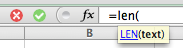
- Enter the reference to a cell that contains the text for which you want to calculate the length:
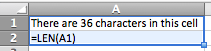
- Once you have finished, press Enter to complete the formula and see the result:
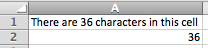
- You can use the LEN() function to calculate the length of values in a column of cells. This example also uses the AVERAGE(), MAX() and MIN() functions:
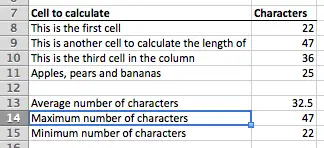
Join our mailing list
Our Comment Policy.
We welcome your comments and questions about this lesson. We don't welcome spam. Our readers get a lot of value out of the comments and answers on our lessons and spam hurts that experience. Our spam filter is pretty good at stopping bots from posting spam, and our admins are quick to delete spam that does get through. We know that bots don't read messages like this, but there are people out there who manually post spam. I repeat - we delete all spam, and if we see repeated posts from a given IP address, we'll block the IP address. So don't waste your time, or ours. One other point to note - if you post a link in your comment, it will automatically be deleted.

Add comment