Print an Excel 2010 spreadsheet with header rows at the top of every page
When printing in Excel 2010 for Windows, it is sometimes useful to print a set of rows (e.g. column headings) on each page in the print out. There is nothing worse than having a printout that runs to multiple pages, with the column headings only printed on the first page. This lesson shows you how to get header rows printing at the top of every page.
Click here if you are looking for a lesson on how to print header rows in Excel 2011 for Mac.
Choose the rows you want to print on each page
- Start by opening the spreadsheet you want to print.
- In the menu, choose Page Layout. The ribbon will change to the Page Layout ribbon bar.
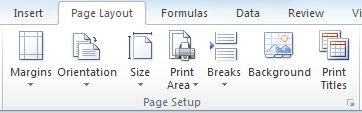
- In the Page Setup section of the Page Layout ribbon menu (see above), click Print Titles.
- The Page Setup dialog box will be displayed as shown below. Note that there are a number of options that we won't be looking at in this lesson because they aren't relevant to what we're trying to achieve.
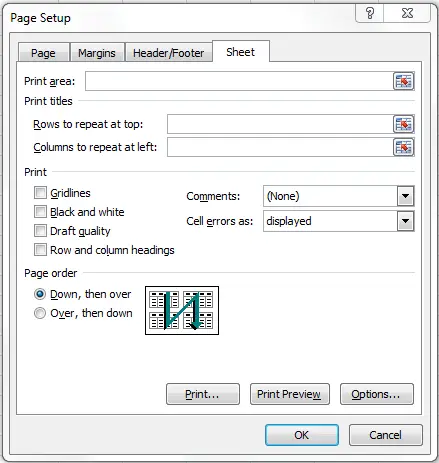
- Click in the box next to Rows to repeat at top.
- At this point you will choose which rows should repeat at the top. You have three options:
- Type the rows you want to repeat. For example, if you want the first 4 rows to repeat, type $1:$4.
- Click the selection box at the end of the box. The Page Setup dialog box will shrink down to just one line. You can then select the rows you want from the spreadsheet you have open.

- Just select the rows you want from the spreadsheet (assuming you can see it).
- The last two options are essentially the same, but the last option is slightly quicker.
- Either way, Excel will record your selection as shown below. Note the way that the rows are recorded: $1:$4. This means "print from row 1 to row 4 inclusive. In the example below, I've also selected column A to print on every page.
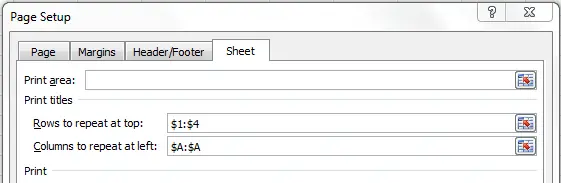
- The next thing you can do is click the Print Preview button to check that your selection has worked correctly. Or, you can click OK and carry on working.
- When you print out the spreadsheet, the rows you selected will be printed at the top of each page, regardless of how many pages you print.
- Be careful here - if your spreadsheet is more than one page wide when printed, the second page across will print what is at the top of the columns being printed.
- If your goal was simply a title at the top of each page in the printout, you should use the Header/Footer options in the Page Setup dialog box shown earlier in this less.
Join our mailing list
Our Comment Policy.
We welcome your comments and questions about this lesson. We don't welcome spam. Our readers get a lot of value out of the comments and answers on our lessons and spam hurts that experience. Our spam filter is pretty good at stopping bots from posting spam, and our admins are quick to delete spam that does get through. We know that bots don't read messages like this, but there are people out there who manually post spam. I repeat - we delete all spam, and if we see repeated posts from a given IP address, we'll block the IP address. So don't waste your time, or ours. One other point to note - if you post a link in your comment, it will automatically be deleted.
Comments on this lesson
Hi Ernesto
Hi Ernesto
No - this is not possible. If you tell Excel you want to repeat the first four rows of your spreadsheet on every page, you can't selectively turn off the second and third rows on the second page.
Regards
David
Super easy, Thanks
Super easy, Thanks
Your instructions are Awesome
Your instructions are Awesome, not over anyone's head. I appreciate your help ! Thank You
Printing a set of cells across more than 1 page width
In response to your last bullet point - is there a way to print selected cells across multiple page widths? In other words, if I have a legend that prints at the top of page 1, is there a way to have it print at the top of all subsequent pages?
Use Excel's header
Hi Yogi
I would consider using Excel's Header for the legend. This will repeat on every page, and you can set the first page to display a different header if you don't want the legend to appear on that page.
You can place formatted text in the header, although Excel's user interface for editing the header is quite basic. You could also consider inserting an image of your legend in the header if the formatting options don't work for you.
Regards
David
headers with different name but same sheet bellow
i want to create a monthly attendance sheet of my employs in excel as you know the date and others details would be same but i don't want to write name of employ every time by hand can there a be way so i don't have to type or write there name and mark their weekly off every time by hand as our org. remains open seven days a week and every employs has weekly off on different days. kindly find the attached sample file of attendance sheet along with names of employ in
Awesome lesson, this was
Awesome lesson, this was exactly what I needed! Thanks so much!!!! :)
Sigh...
I have repeated rows before but today the option to select which rows/columns to repeat won't allow me enter any data. It opens up the print tile box like normal and I can adjust every other option except the repeat. I've opened other documents and tried creating new ones but it won't work on any of them. :(
I only get row text from column A repeated on following pages
When using this function I understand it as text/content from the entire row(s) chosed should be repeated on all pages, am I wrong?
Can't find way to make 2 existing top rows as the Header
I can't figure out any way from a downloaded spreadsheet to take the top two rows, and place them and make them into a Header for the spreadsheet. Is there anyway to do this?
Further, I have chosen correctly to Print with boxes around the data, and it still prints without any. Tried it 4 times, and the print preview shows no boxes around the cells, and that's how it prints as well in Excel 2010.
No access to fields in Page Setup
The above does not work as the rows and columns fields in the setup window are grayed out.

With reference to the above subject.
Would it be possible to HIDE (or should not appear) the ROW#2 & ROW#3 on the "second page" while printing?.
Many thanks for your help,
Ernesto